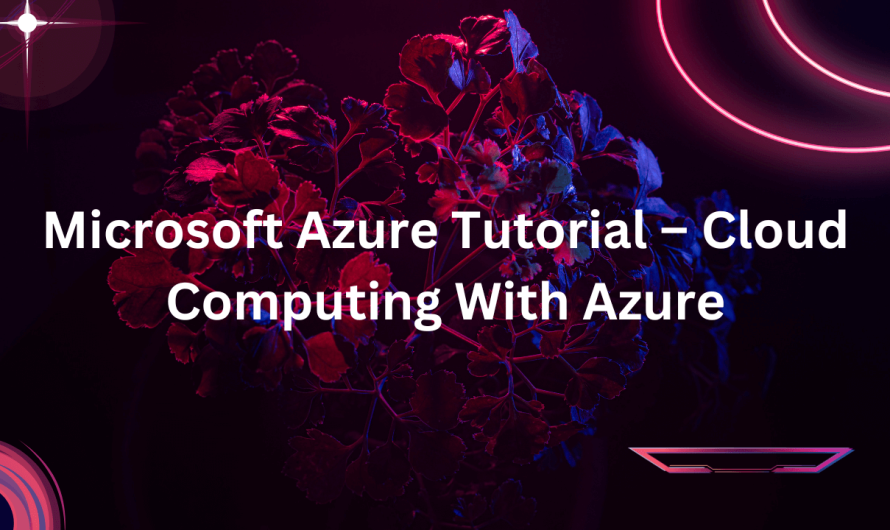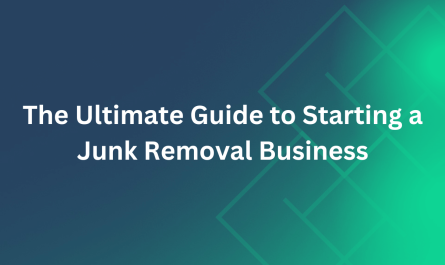In this blog, we will learn about Microsoft Azure in the following sequence:
- What is Cloud Computing?
- Azure Job Trends
- What is Microsoft Azure?
- Azure Services
- Azure Pricing
- Azure Certifications
- Azure Demo: Creating An Azure VM Instance
Let us get started.
What is Cloud Computing?
It is the use of remote servers on the internet to store, manage and process data rather than a local server or your personal computer.
Store: Store large or small files on the cloud, which you can access on the go!
Manage: Manage your data with optimized databases on the cloud.
Process: With scalable compute power on the cloud, you can process any amount of data in moments!
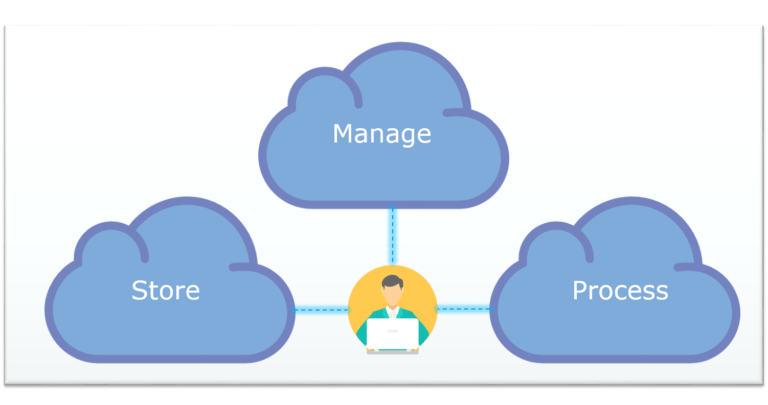
So, basically, all these tasks, i.e., “store, manage, and process,” are done on the public cloud rather than on your personal computer or your private datacenter, and this is what Cloud Computing is all about. You can learn more from the Azure architect certification.
There are basically 3 categories in cloud computing:
- SaaS (Software as a Service)
- It allows companies to use software without purchasing it, which drastically reduces the company’s expenditures. Since the software is already installed on the cloud servers, it can be quickly deployed and, therefore, saves time.
- PaaS (Platform as a Service)
- It allows developers to build applications and collaborate on projects without having to purchase or maintain infrastructure.
- IaaS (Infrastructure as a Service)
- It allows companies to rent servers, storage space, etc. from a cloud provider.
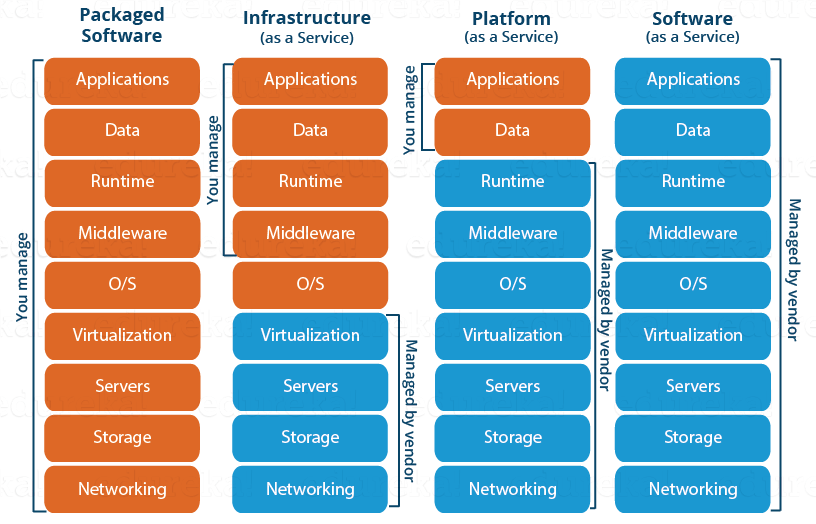
Since, there are so many benefits of Cloud Computing, therefore it was just a matter of time that companies understood its market potential. Hence, we have a lot of Cloud Providers today.
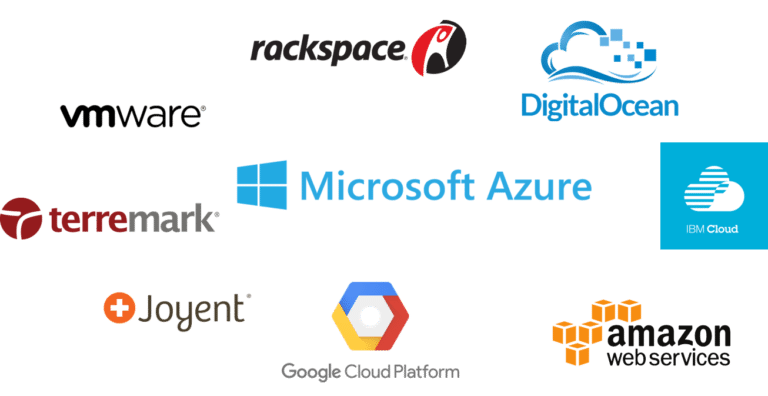
Today, in this blog on Azure Tutorial, I will be discussing about Microsoft Azure which is an IaaS. First, let’s discuss why you are learning Microsoft Azure.
Azure Job Trends
According to the latest Indeed survey, the demand for Azure Solutions Architects is increasing, and hence, it makes sense for you to upgrade yourself to be the master of the cloud. The job market for Azure professionals is expanding rapidly as more companies adopt cloud-based solutions.
Let’s go ahead with this Azure Tutorial and understand what Microsoft Azure is.
What is Microsoft Azure?
We discussed about the cloud services in this Azure Tutorial right? A company which provides these cloud services, is called a cloud provider. Now, there are a lot of cloud providers out there, one of them Microsoft Azure.
Microsoft Azure is a cloud computing platform created by Microsoft which developers and IT professionals use to build, deploy and manage applications through their global network of datacentres.
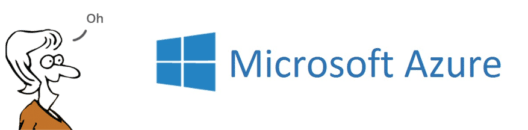
Azure Services
Microsoft Azure provides various services that would help you in computing in one way or the other and these services are clubbed into domains. Here are a few notable domains:
- Compute
It is used to process data on the cloud by making use of powerful processors which serve multiple instances at a time. - Storage Services
The storage as the name suggests, is used to store data in the cloud with the ability to scale as and when required. This data can be stored anywhere. - Database
The database domain is used to provide reliable relational and non relational database instances managed by Azure. - Networking
It lets you connect to cloud and on-premise infrastructure and services to get great user experience
There are plethora of services you would wanna checkout, you may checkout this stack of Azure Resources to no more.
Azure Pricing

This might easily be one of the most popular reasons to learn and use Microsoft Azure. For people who are new and want to learn about the technology, Azure provides free Credits that can be used to access Azure services for free for a short duration. This is sufficient to get one started.
Azure is extremely flexible and offers a pay-as-you-go approach which can greatly help serve your business needs. Flexible pricing greatly supports up-scaling or down-scaling the architecture as per the needs.
This was about Azure pricing. Now, let’s continue with this Azure tutorial and discuss what Certifications Azure offers.
Azure Certifications
Microsoft Azure aims to fill in the skill gap between the industry requirement and the resources available and to do that they have taken following measures:
- Introduce Roles Based Certifications
- Provide Aligned Experience
- Make Certifications simple and discoverable
- Have more industry recognition to the certifications offered
In the process the have classified Azure Certifications into three major categories, which are:
- Azure Administrator
- Azure Developer
- Azure Solutions Architect
These certifications have levels where one has to first get an associate level certification and then use it as a stepping stone for Advanced level certification.
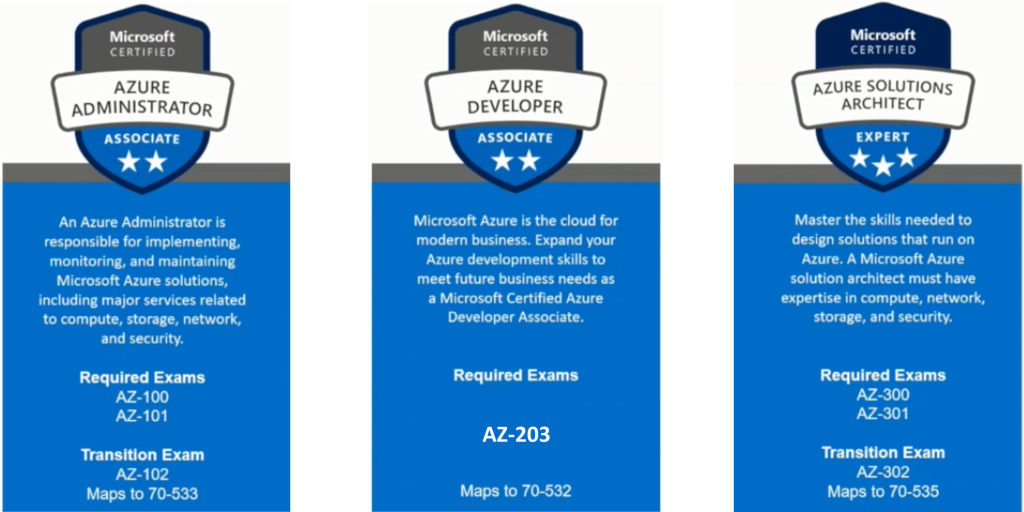
What Is Azure Portal?
Azure Portal as the name suggests, is a single portal or a single junction that lets you access and manage all your applications at one place. It lets you build, manage and monitor everything from simple web apps to complex cloud applications in a single, unified console.
Features Of Azure Portal
Below are some of the features or functionalities offered by Azure Portal:
- Single Point Management
- Personalized Experience
- Access Control And Security
- Service Amalgamation For Powerful Experience
- More Visibility
Demo: Creating An Azure Instance
Step1:
Start by creating a free tier account with Azure. If you have a paid account even that will do. If you don’t then you just have to visit the link ‘portal.azure.com‘. Enter the required details. With that you will avail free services or credits that can be used for one month duration. You would be asked to enter your credit or debit card details. But you wont be charged without your consent.
Step2:
Once you have an account go ahead and login and you will be directed to portal in the image below:
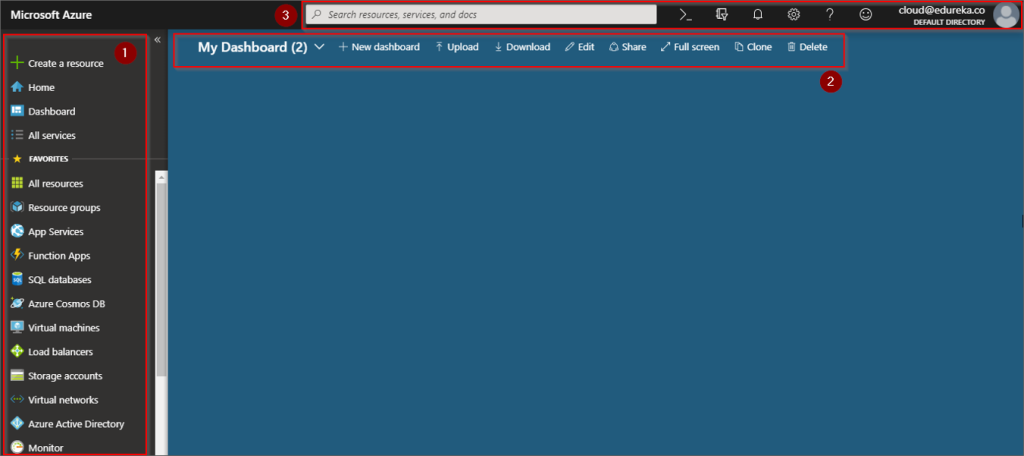
In the image above you have the Azure portal with three sections, namely chronologically:
- One Click Access Bar
- Dashboard
- Search Bar
Step 3:
To create a VM in Azure, click on create a resource and a small panel would unfold, go ahead and select Windows Server 2016 VM on the top left of the newly opened panel.
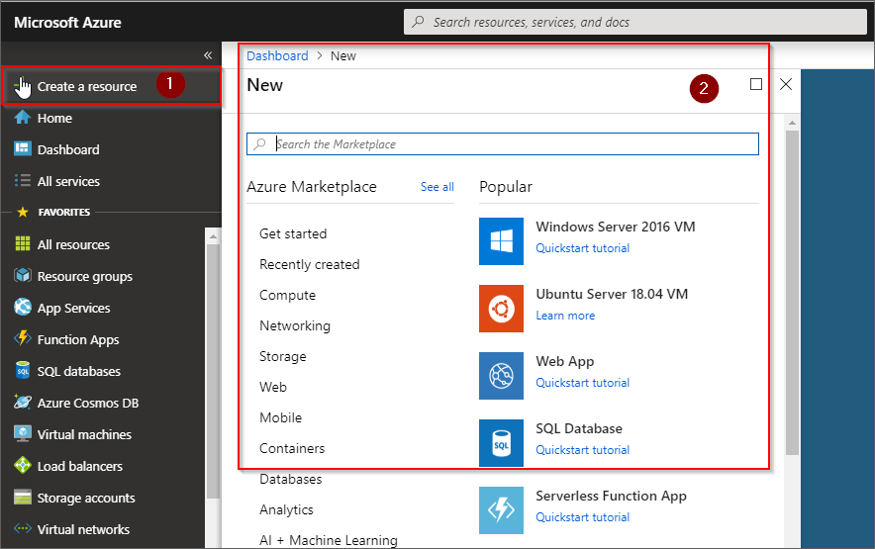
Step 4:
The Panel shown below opens up, fill in the details like what subscription are you using, use an existing resource group if you have one or create one like I did and then scroll down.
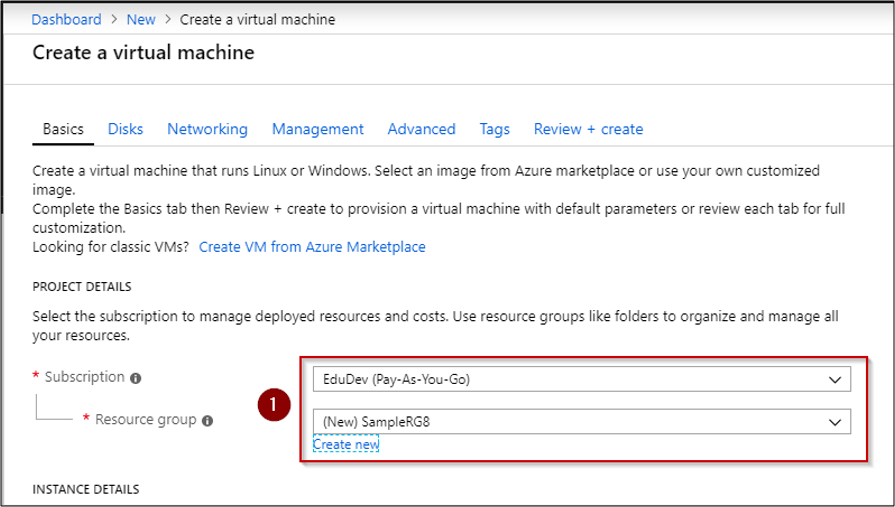
Step 5:
Once you scroll down you would be expected to enter the instance details like, Name of the instance, region where you want to create an instance, availability, and image or VM instance size etc
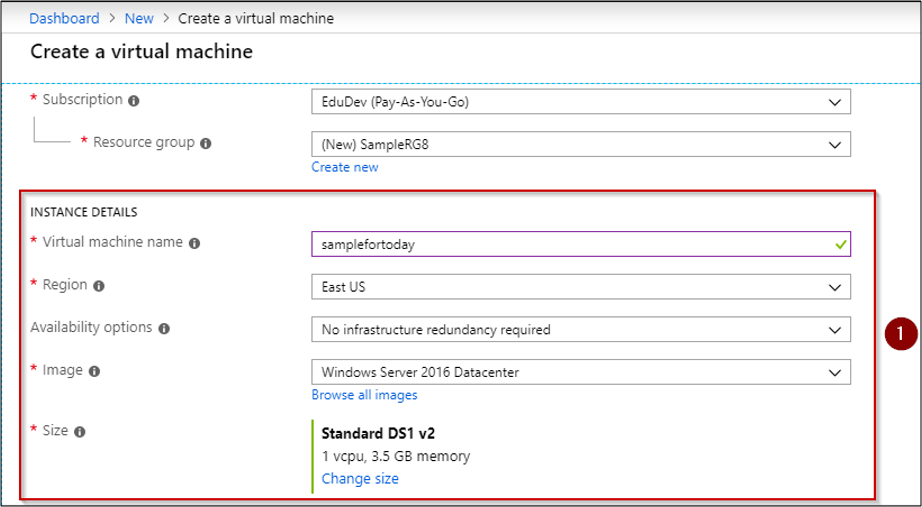
Step 6:
Next create a valid password and username and then click on ‘review + create‘ at the bottom left of your screen

Step 7:
The next window will give you information about the about the configurations that you need to review. Once you are done click on create and the deployment process starts.
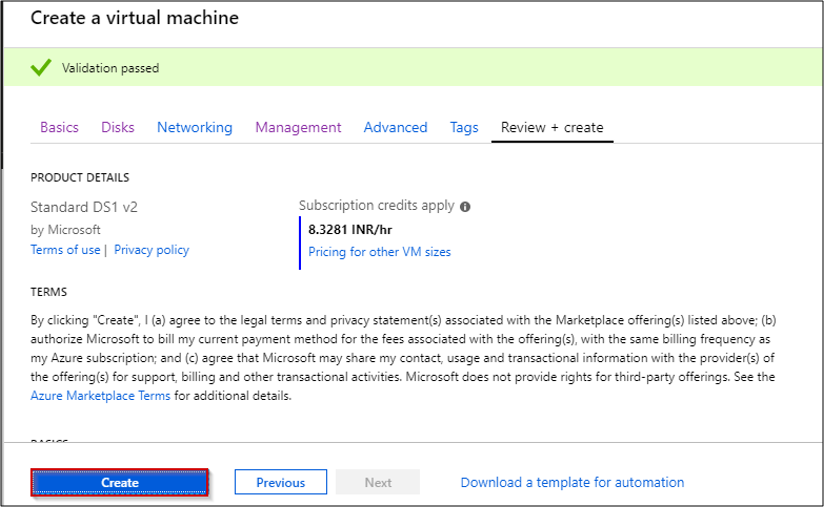
Step 8:
Once the deployment is complete following window will appear, click on go to the resource to view the resource,
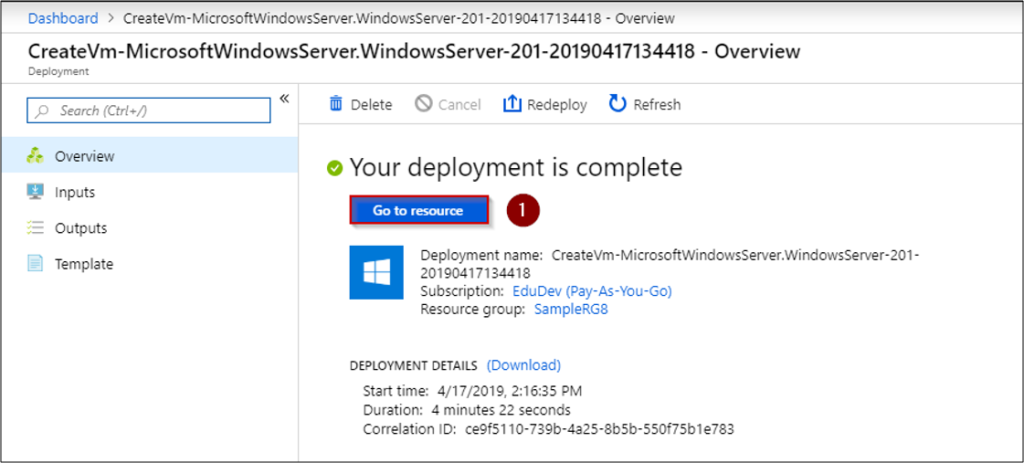
Step 9:
And there you go, your instance is up and ready, you can connect to it using SSH and using RDP, if you use RDP all you have to do is click on connect, select RPD and a file will be downloaded open it and a window will appear. Click connect and you are good to go. Just make sure you go to networking and allow inbound traffic to your instance, in case it does not open.
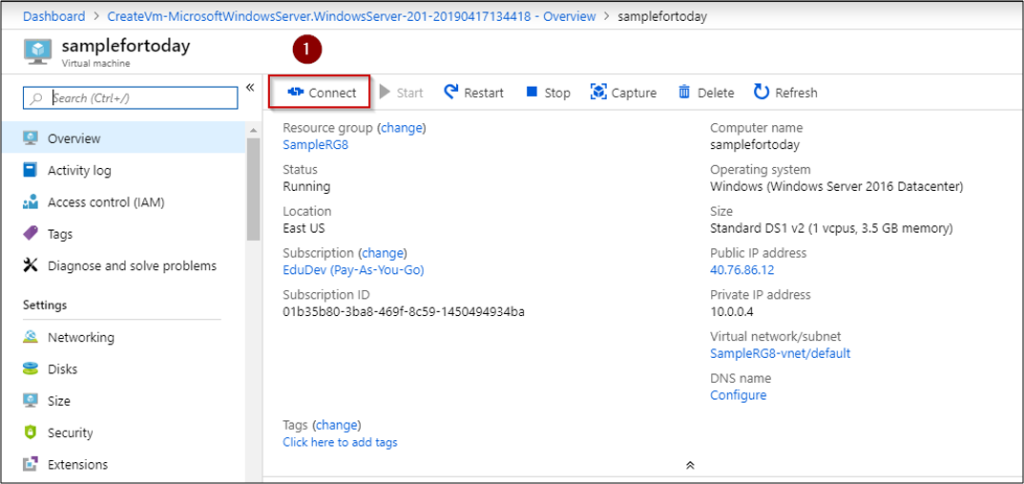
So this brings us to the end of this Azure tutorial; I hope you liked it. You can also check out now the Azure Storage Tutorial or Azure Virtual Network Tutorial for more.